Framer Vectors - Everything You Need To Know
Framer has completely redesigned how you work with vectors, introducing a comprehensive set of tools that makes creating and managing icons, logos, and illustrations much more straightforward.
If you've been waiting for proper vector editing capabilities in Framer, this update delivers exactly what you need.
What's New with Framer Vector Editing
The new vector system allows you to draw and edit paths directly on the canvas without switching between different applications. This means you can stay in Framer throughout your entire design process, keeping your workflow clean and efficient.
The vector menu now provides all the essential tools for creating and editing graphics right where you need them. You can insert vector layers anywhere on the canvas, just like any other element. This integration makes vector work feel natural within the Framer environment rather than like a separate feature tacked on.
For designers who prefer working from scratch in Framer, this native vector editing capability removes a significant barrier. You no longer need to create vectors in another application, export them, and import them into Framer. Everything happens in one place.
Understanding Framer Vector Sets
Vector sets are perhaps the most significant addition to Framer's vector capabilities. They solve a common problem that many designers face: keeping related graphics organised and easily accessible as projects grow.
A vector set lets you bundle together groups of vector graphics, giving you a dedicated space to create and edit consistent icon libraries. This is particularly useful when you're working on larger projects or building design systems where consistency across icons is crucial.
You can create vector sets in several ways. The most direct method is through the new vectors section in the assets panel, where you can create new sets from scratch. Alternatively, if you're already working with vectors on the canvas, you can right-click and choose to create a vector set from existing elements.
For designers who already have SVG collections on their computers, Framer now offers an incredibly efficient workflow. You can drag multiple SVG files directly onto the canvas, and Framer automatically converts them into a new vector set in one step. This eliminates the tedious process of importing icons one by one.
Working Within Framer Vector Sets
When you create or open a vector set, you're brought into a dedicated canvas with all the vector tools you need. This focused environment makes it easier to concentrate on creating consistent graphics without distractions from other design elements.
The interface includes an add button that makes it simple to continue growing your icon collection. You can build comprehensive libraries over time, adding new icons as your project requirements evolve.
The visual browsing experience is particularly noteworthy. When you insert a vector set onto a page, you get an intuitive interface that makes finding the right icon quick and straightforward. The search functionality means you can locate specific icons without scrolling through entire collections.
Customisation with Variables
Vector sets support variables, which adds significant flexibility to your icon systems. You can define properties like stroke colour, fill colour, or opacity that can be adjusted for each instance of an icon without modifying the original vector.
This variable system is particularly powerful for creating adaptable design systems. For example, you might have a set of icons that need to appear in different colours across your interface. Instead of creating multiple versions of each icon, you can use variables to adjust the appearance as needed.
The system also supports more complex customisation scenarios. You can combine multiple variable properties to create duo-tone icons or even multicoloured variations from a single vector set. This flexibility means your icon libraries can adapt to different contexts without requiring separate assets.
Stroke Animation Effects
One of the most exciting additions is the new stroke animation effect. This feature provides entirely new animation possibilities that were previously difficult or impossible to achieve in Framer without custom code.
The stroke effect gives you control over three key properties: length, gap, and offset of paths. You can animate these properties to create engaging effects that bring your graphics to life. The system includes three unique looping options, giving you flexibility in how animations repeat.
These stroke animations open up numerous creative possibilities. You can create infinite logo animations that loop seamlessly, perfect for loading states or brand presentations. Icons and illustrations can be animated to draw themselves onto the page, creating engaging micro-interactions that enhance user experience.
The animation system is designed to be accessible to designers without coding experience. You can create sophisticated animations with just a few clicks, making it practical to add these effects throughout your designs without significantly increasing development time.
Practical Applications
The new vector features work together to create powerful workflows for different design scenarios. For branding projects, you can create vector sets containing logo variations, then use stroke animations to create engaging brand presentations.
Interface design benefits from the organised approach to icon libraries. You can maintain consistent iconography across your project while having the flexibility to adjust colours and styles as needed through variables.
The stroke animations are particularly valuable for creating feedback in user interfaces. Loading indicators, progress animations, and interactive states can all be enhanced with these new animation capabilities.
Integration with Existing Workflows
These vector improvements integrate seamlessly with Framer's existing features. Vector sets work with the component system, meaning you can create reusable components that include animated vector graphics.
The scalability of vector graphics remains intact, so icons created with these new tools will look crisp at any size. This is particularly important for responsive design where icons need to work across different screen sizes and resolutions.
All vector work remains fully compatible with Framer's other features, including interactions, effects, and layout systems. This integration means you can build complex designs that combine vector graphics with other elements without compatibility concerns.
The new vector capabilities represent a significant step forward for Framer users. They address real workflow challenges while opening up new creative possibilities that weren't previously available within the platform.
Check out all the latest features Framer introduced at their Spring Event 2025, including Wireframer, the new Workshop plugin and better analytics.
Framer has completely redesigned how you work with vectors, introducing a comprehensive set of tools that makes creating and managing icons, logos, and illustrations much more straightforward.
If you've been waiting for proper vector editing capabilities in Framer, this update delivers exactly what you need.
What's New with Framer Vector Editing
The new vector system allows you to draw and edit paths directly on the canvas without switching between different applications. This means you can stay in Framer throughout your entire design process, keeping your workflow clean and efficient.
The vector menu now provides all the essential tools for creating and editing graphics right where you need them. You can insert vector layers anywhere on the canvas, just like any other element. This integration makes vector work feel natural within the Framer environment rather than like a separate feature tacked on.
For designers who prefer working from scratch in Framer, this native vector editing capability removes a significant barrier. You no longer need to create vectors in another application, export them, and import them into Framer. Everything happens in one place.
Understanding Framer Vector Sets
Vector sets are perhaps the most significant addition to Framer's vector capabilities. They solve a common problem that many designers face: keeping related graphics organised and easily accessible as projects grow.
A vector set lets you bundle together groups of vector graphics, giving you a dedicated space to create and edit consistent icon libraries. This is particularly useful when you're working on larger projects or building design systems where consistency across icons is crucial.
You can create vector sets in several ways. The most direct method is through the new vectors section in the assets panel, where you can create new sets from scratch. Alternatively, if you're already working with vectors on the canvas, you can right-click and choose to create a vector set from existing elements.
For designers who already have SVG collections on their computers, Framer now offers an incredibly efficient workflow. You can drag multiple SVG files directly onto the canvas, and Framer automatically converts them into a new vector set in one step. This eliminates the tedious process of importing icons one by one.
Working Within Framer Vector Sets
When you create or open a vector set, you're brought into a dedicated canvas with all the vector tools you need. This focused environment makes it easier to concentrate on creating consistent graphics without distractions from other design elements.
The interface includes an add button that makes it simple to continue growing your icon collection. You can build comprehensive libraries over time, adding new icons as your project requirements evolve.
The visual browsing experience is particularly noteworthy. When you insert a vector set onto a page, you get an intuitive interface that makes finding the right icon quick and straightforward. The search functionality means you can locate specific icons without scrolling through entire collections.
Customisation with Variables
Vector sets support variables, which adds significant flexibility to your icon systems. You can define properties like stroke colour, fill colour, or opacity that can be adjusted for each instance of an icon without modifying the original vector.
This variable system is particularly powerful for creating adaptable design systems. For example, you might have a set of icons that need to appear in different colours across your interface. Instead of creating multiple versions of each icon, you can use variables to adjust the appearance as needed.
The system also supports more complex customisation scenarios. You can combine multiple variable properties to create duo-tone icons or even multicoloured variations from a single vector set. This flexibility means your icon libraries can adapt to different contexts without requiring separate assets.
Stroke Animation Effects
One of the most exciting additions is the new stroke animation effect. This feature provides entirely new animation possibilities that were previously difficult or impossible to achieve in Framer without custom code.
The stroke effect gives you control over three key properties: length, gap, and offset of paths. You can animate these properties to create engaging effects that bring your graphics to life. The system includes three unique looping options, giving you flexibility in how animations repeat.
These stroke animations open up numerous creative possibilities. You can create infinite logo animations that loop seamlessly, perfect for loading states or brand presentations. Icons and illustrations can be animated to draw themselves onto the page, creating engaging micro-interactions that enhance user experience.
The animation system is designed to be accessible to designers without coding experience. You can create sophisticated animations with just a few clicks, making it practical to add these effects throughout your designs without significantly increasing development time.
Practical Applications
The new vector features work together to create powerful workflows for different design scenarios. For branding projects, you can create vector sets containing logo variations, then use stroke animations to create engaging brand presentations.
Interface design benefits from the organised approach to icon libraries. You can maintain consistent iconography across your project while having the flexibility to adjust colours and styles as needed through variables.
The stroke animations are particularly valuable for creating feedback in user interfaces. Loading indicators, progress animations, and interactive states can all be enhanced with these new animation capabilities.
Integration with Existing Workflows
These vector improvements integrate seamlessly with Framer's existing features. Vector sets work with the component system, meaning you can create reusable components that include animated vector graphics.
The scalability of vector graphics remains intact, so icons created with these new tools will look crisp at any size. This is particularly important for responsive design where icons need to work across different screen sizes and resolutions.
All vector work remains fully compatible with Framer's other features, including interactions, effects, and layout systems. This integration means you can build complex designs that combine vector graphics with other elements without compatibility concerns.
The new vector capabilities represent a significant step forward for Framer users. They address real workflow challenges while opening up new creative possibilities that weren't previously available within the platform.
Check out all the latest features Framer introduced at their Spring Event 2025, including Wireframer, the new Workshop plugin and better analytics.
Framer has completely redesigned how you work with vectors, introducing a comprehensive set of tools that makes creating and managing icons, logos, and illustrations much more straightforward.
If you've been waiting for proper vector editing capabilities in Framer, this update delivers exactly what you need.
What's New with Framer Vector Editing
The new vector system allows you to draw and edit paths directly on the canvas without switching between different applications. This means you can stay in Framer throughout your entire design process, keeping your workflow clean and efficient.
The vector menu now provides all the essential tools for creating and editing graphics right where you need them. You can insert vector layers anywhere on the canvas, just like any other element. This integration makes vector work feel natural within the Framer environment rather than like a separate feature tacked on.
For designers who prefer working from scratch in Framer, this native vector editing capability removes a significant barrier. You no longer need to create vectors in another application, export them, and import them into Framer. Everything happens in one place.
Understanding Framer Vector Sets
Vector sets are perhaps the most significant addition to Framer's vector capabilities. They solve a common problem that many designers face: keeping related graphics organised and easily accessible as projects grow.
A vector set lets you bundle together groups of vector graphics, giving you a dedicated space to create and edit consistent icon libraries. This is particularly useful when you're working on larger projects or building design systems where consistency across icons is crucial.
You can create vector sets in several ways. The most direct method is through the new vectors section in the assets panel, where you can create new sets from scratch. Alternatively, if you're already working with vectors on the canvas, you can right-click and choose to create a vector set from existing elements.
For designers who already have SVG collections on their computers, Framer now offers an incredibly efficient workflow. You can drag multiple SVG files directly onto the canvas, and Framer automatically converts them into a new vector set in one step. This eliminates the tedious process of importing icons one by one.
Working Within Framer Vector Sets
When you create or open a vector set, you're brought into a dedicated canvas with all the vector tools you need. This focused environment makes it easier to concentrate on creating consistent graphics without distractions from other design elements.
The interface includes an add button that makes it simple to continue growing your icon collection. You can build comprehensive libraries over time, adding new icons as your project requirements evolve.
The visual browsing experience is particularly noteworthy. When you insert a vector set onto a page, you get an intuitive interface that makes finding the right icon quick and straightforward. The search functionality means you can locate specific icons without scrolling through entire collections.
Customisation with Variables
Vector sets support variables, which adds significant flexibility to your icon systems. You can define properties like stroke colour, fill colour, or opacity that can be adjusted for each instance of an icon without modifying the original vector.
This variable system is particularly powerful for creating adaptable design systems. For example, you might have a set of icons that need to appear in different colours across your interface. Instead of creating multiple versions of each icon, you can use variables to adjust the appearance as needed.
The system also supports more complex customisation scenarios. You can combine multiple variable properties to create duo-tone icons or even multicoloured variations from a single vector set. This flexibility means your icon libraries can adapt to different contexts without requiring separate assets.
Stroke Animation Effects
One of the most exciting additions is the new stroke animation effect. This feature provides entirely new animation possibilities that were previously difficult or impossible to achieve in Framer without custom code.
The stroke effect gives you control over three key properties: length, gap, and offset of paths. You can animate these properties to create engaging effects that bring your graphics to life. The system includes three unique looping options, giving you flexibility in how animations repeat.
These stroke animations open up numerous creative possibilities. You can create infinite logo animations that loop seamlessly, perfect for loading states or brand presentations. Icons and illustrations can be animated to draw themselves onto the page, creating engaging micro-interactions that enhance user experience.
The animation system is designed to be accessible to designers without coding experience. You can create sophisticated animations with just a few clicks, making it practical to add these effects throughout your designs without significantly increasing development time.
Practical Applications
The new vector features work together to create powerful workflows for different design scenarios. For branding projects, you can create vector sets containing logo variations, then use stroke animations to create engaging brand presentations.
Interface design benefits from the organised approach to icon libraries. You can maintain consistent iconography across your project while having the flexibility to adjust colours and styles as needed through variables.
The stroke animations are particularly valuable for creating feedback in user interfaces. Loading indicators, progress animations, and interactive states can all be enhanced with these new animation capabilities.
Integration with Existing Workflows
These vector improvements integrate seamlessly with Framer's existing features. Vector sets work with the component system, meaning you can create reusable components that include animated vector graphics.
The scalability of vector graphics remains intact, so icons created with these new tools will look crisp at any size. This is particularly important for responsive design where icons need to work across different screen sizes and resolutions.
All vector work remains fully compatible with Framer's other features, including interactions, effects, and layout systems. This integration means you can build complex designs that combine vector graphics with other elements without compatibility concerns.
The new vector capabilities represent a significant step forward for Framer users. They address real workflow challenges while opening up new creative possibilities that weren't previously available within the platform.
Check out all the latest features Framer introduced at their Spring Event 2025, including Wireframer, the new Workshop plugin and better analytics.
SHARE ON:
SHARE ON:
Featured Articles
Templates
Best Framer Templates for SaaS in 2026
Read article →
Templates
Best Framer Templates for SaaS in 2026
Read article →
Templates
Best Framer Templates for Designers in 2025
Read article →
Templates
Best Framer Templates for Designers in 2025
Read article →
Tutorials
How To Connect Shopify to Framer
Read article →
Tutorials
How To Connect Shopify to Framer
Read article →
Popular templates
Popular resources

Framify
A comprehensive Framer Component and Template Library with 1000+ pre-built elements.

Framify
A comprehensive Framer Component and Template Library with 1000+ pre-built elements.

Frameblox
The ultimate Framer UI kit and prebuilt website template library.

Frameblox
The ultimate Framer UI kit and prebuilt website template library.
FrameShare
A plugin to add social share buttons to Framer sites.
FrameShare
A plugin to add social share buttons to Framer sites.
Submit
Contribute to the community
Submit your work and get discovered. Share your Framer templates, plugins, resources or deals with thousands of designers.
Submit
Contribute to the community
Submit your work and get discovered. Share your Framer templates, plugins, resources or deals with thousands of designers.
Submit
Contribute to the community
Submit your work and get discovered. Share your Framer templates, plugins, resources or deals with thousands of designers.
Newsletter
Sign up to our newsletter to keep updated with the latest Framer templates, updates and resources.
Newsletter
Sign up to our newsletter to keep updated with the latest Framer templates, updates and resources.