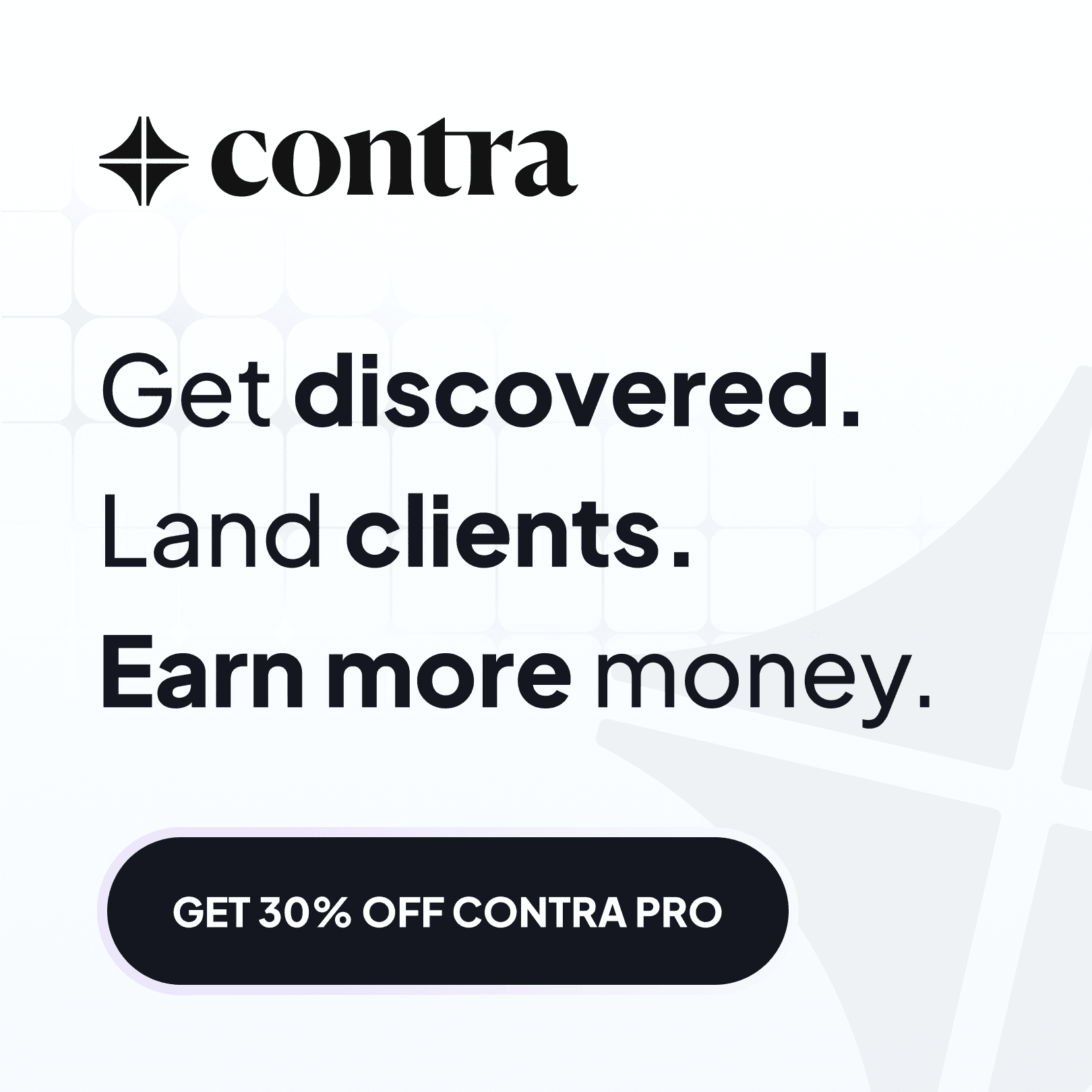How to Add Social Share Buttons to a Framer Blog
Last updated:
29 April 2025
29 April 2025
Adding social share buttons to your Framer website is a brilliant way to increase engagement and help visitors share your content across their networks.
This tutorial will walk you through how to implement these buttons using the FrameShare plugin, making it easy for users to share your content on platforms like Facebook, X, LinkedIn, and WhatsApp, among others.
If you find it easier to watch than read, then scroll down to the bottom of the page to watch the full tutorial.
What You'll Need
Before we begin, you'll need:
A Framer account with a project. Sign up here if you don't have an account yet.
The FrameShare plugin for Framer.
Getting Started with FrameShare
The first step is to get the FrameShare plugin:
Open your Framer project
Click on the plugin icon in your Framer workspace
Search for "FrameShare" and open it
Once you've found the plugin, you'll need to activate it with a license key:
Click the "Purchase here" button, which will redirect you to the FrameShare website.
Complete your purchase
Check your email for the license key
Paste this key into the plugin's home screen to activate it
Adding Share Buttons to Your Page
With the plugin activated, you now have access to over 20 social media buttons. Adding them to your page is very easy:
Select the social media platforms you want (E.g. Facebook, X, LinkedIn, WhatsApp, etc.)
Drag each button from the plugin panel to your canvas
Place them exactly where you want them to appear
Customising Your Buttons
One of the best features of FrameShare is how customisable the buttons are. For each button, you can modify:
The icon
The icon size
The button size
The button style (filled or outlined)
The colour
The corner radius
To maintain a consistent design across your website, you can adjust each button to match your brand:
Select a button and open the panel on the right
Change the style to "outline" for a cleaner look
Replace the default brand colours with your primary colour style
Adjust the radius to 32 pixels for perfectly round buttons
Repeat these steps for each button to create a cohesive look. If you're not satisfied with a default icon, you can also upload your own SVG files as replacements.
Using Buttons with CMS Pages
A particularly useful feature of these share buttons is that they work brilliantly with Framer's CMS. When added to a CMS template, the buttons will automatically appear on all pages using that template, and they'll share the specific page the user is viewing.
This makes it perfect for blog posts, product pages, or any other content you want visitors to share.
Creating Share Widgets
To save time and ensure consistency across your website, consider adding your customised buttons to a stack. This creates a reusable widget that you can quickly add to any page on your site without having to recreate the buttons each time.
Testing Your Share Buttons
Before publishing, it's important to test your buttons to ensure they're working correctly:
Preview your website
Click on each social share button
Verify that it opens the correct platform with your page link ready to share
Adding social share buttons to your Framer website with FrameShare is a simple process that can significantly increase your content's reach. The plugin offers extensive customisation options that allow you to match the buttons perfectly to your website's design.
Whether you're building a portfolio, blog, or e-commerce site, these buttons provide an easy way for visitors to share your content across their social networks.
Watch the full video tutorial below:
Adding social share buttons to your Framer website is a brilliant way to increase engagement and help visitors share your content across their networks.
This tutorial will walk you through how to implement these buttons using the FrameShare plugin, making it easy for users to share your content on platforms like Facebook, X, LinkedIn, and WhatsApp, among others.
If you find it easier to watch than read, then scroll down to the bottom of the page to watch the full tutorial.
What You'll Need
Before we begin, you'll need:
A Framer account with a project. Sign up here if you don't have an account yet.
The FrameShare plugin for Framer.
Getting Started with FrameShare
The first step is to get the FrameShare plugin:
Open your Framer project
Click on the plugin icon in your Framer workspace
Search for "FrameShare" and open it
Once you've found the plugin, you'll need to activate it with a license key:
Click the "Purchase here" button, which will redirect you to the FrameShare website.
Complete your purchase
Check your email for the license key
Paste this key into the plugin's home screen to activate it
Adding Share Buttons to Your Page
With the plugin activated, you now have access to over 20 social media buttons. Adding them to your page is very easy:
Select the social media platforms you want (E.g. Facebook, X, LinkedIn, WhatsApp, etc.)
Drag each button from the plugin panel to your canvas
Place them exactly where you want them to appear
Customising Your Buttons
One of the best features of FrameShare is how customisable the buttons are. For each button, you can modify:
The icon
The icon size
The button size
The button style (filled or outlined)
The colour
The corner radius
To maintain a consistent design across your website, you can adjust each button to match your brand:
Select a button and open the panel on the right
Change the style to "outline" for a cleaner look
Replace the default brand colours with your primary colour style
Adjust the radius to 32 pixels for perfectly round buttons
Repeat these steps for each button to create a cohesive look. If you're not satisfied with a default icon, you can also upload your own SVG files as replacements.
Using Buttons with CMS Pages
A particularly useful feature of these share buttons is that they work brilliantly with Framer's CMS. When added to a CMS template, the buttons will automatically appear on all pages using that template, and they'll share the specific page the user is viewing.
This makes it perfect for blog posts, product pages, or any other content you want visitors to share.
Creating Share Widgets
To save time and ensure consistency across your website, consider adding your customised buttons to a stack. This creates a reusable widget that you can quickly add to any page on your site without having to recreate the buttons each time.
Testing Your Share Buttons
Before publishing, it's important to test your buttons to ensure they're working correctly:
Preview your website
Click on each social share button
Verify that it opens the correct platform with your page link ready to share
Adding social share buttons to your Framer website with FrameShare is a simple process that can significantly increase your content's reach. The plugin offers extensive customisation options that allow you to match the buttons perfectly to your website's design.
Whether you're building a portfolio, blog, or e-commerce site, these buttons provide an easy way for visitors to share your content across their social networks.
Watch the full video tutorial below:
Adding social share buttons to your Framer website is a brilliant way to increase engagement and help visitors share your content across their networks.
This tutorial will walk you through how to implement these buttons using the FrameShare plugin, making it easy for users to share your content on platforms like Facebook, X, LinkedIn, and WhatsApp, among others.
If you find it easier to watch than read, then scroll down to the bottom of the page to watch the full tutorial.
What You'll Need
Before we begin, you'll need:
A Framer account with a project. Sign up here if you don't have an account yet.
The FrameShare plugin for Framer.
Getting Started with FrameShare
The first step is to get the FrameShare plugin:
Open your Framer project
Click on the plugin icon in your Framer workspace
Search for "FrameShare" and open it
Once you've found the plugin, you'll need to activate it with a license key:
Click the "Purchase here" button, which will redirect you to the FrameShare website.
Complete your purchase
Check your email for the license key
Paste this key into the plugin's home screen to activate it
Adding Share Buttons to Your Page
With the plugin activated, you now have access to over 20 social media buttons. Adding them to your page is very easy:
Select the social media platforms you want (E.g. Facebook, X, LinkedIn, WhatsApp, etc.)
Drag each button from the plugin panel to your canvas
Place them exactly where you want them to appear
Customising Your Buttons
One of the best features of FrameShare is how customisable the buttons are. For each button, you can modify:
The icon
The icon size
The button size
The button style (filled or outlined)
The colour
The corner radius
To maintain a consistent design across your website, you can adjust each button to match your brand:
Select a button and open the panel on the right
Change the style to "outline" for a cleaner look
Replace the default brand colours with your primary colour style
Adjust the radius to 32 pixels for perfectly round buttons
Repeat these steps for each button to create a cohesive look. If you're not satisfied with a default icon, you can also upload your own SVG files as replacements.
Using Buttons with CMS Pages
A particularly useful feature of these share buttons is that they work brilliantly with Framer's CMS. When added to a CMS template, the buttons will automatically appear on all pages using that template, and they'll share the specific page the user is viewing.
This makes it perfect for blog posts, product pages, or any other content you want visitors to share.
Creating Share Widgets
To save time and ensure consistency across your website, consider adding your customised buttons to a stack. This creates a reusable widget that you can quickly add to any page on your site without having to recreate the buttons each time.
Testing Your Share Buttons
Before publishing, it's important to test your buttons to ensure they're working correctly:
Preview your website
Click on each social share button
Verify that it opens the correct platform with your page link ready to share
Adding social share buttons to your Framer website with FrameShare is a simple process that can significantly increase your content's reach. The plugin offers extensive customisation options that allow you to match the buttons perfectly to your website's design.
Whether you're building a portfolio, blog, or e-commerce site, these buttons provide an easy way for visitors to share your content across their social networks.
Watch the full video tutorial below:
SHARE ON:
SHARE ON:
Featured Articles
Templates
Best Framer Templates for SaaS in 2026
Read article →
Templates
Best Framer Templates for SaaS in 2026
Read article →
Templates
Best Framer Templates for Designers in 2025
Read article →
Templates
Best Framer Templates for Designers in 2025
Read article →
Tutorials
How To Connect Shopify to Framer
Read article →
Tutorials
How To Connect Shopify to Framer
Read article →
Popular templates
Popular resources

Framify
A comprehensive Framer Component and Template Library with 1000+ pre-built elements.

Framify
A comprehensive Framer Component and Template Library with 1000+ pre-built elements.

Frameblox
The ultimate Framer UI kit and prebuilt website template library.

Frameblox
The ultimate Framer UI kit and prebuilt website template library.
FrameShare
A plugin to add social share buttons to Framer sites.
FrameShare
A plugin to add social share buttons to Framer sites.
Submit
Contribute to the community
Submit your work and get discovered. Share your Framer templates, plugins, resources or deals with thousands of designers.
Submit
Contribute to the community
Submit your work and get discovered. Share your Framer templates, plugins, resources or deals with thousands of designers.
Submit
Contribute to the community
Submit your work and get discovered. Share your Framer templates, plugins, resources or deals with thousands of designers.
Newsletter
Sign up to our newsletter to keep updated with the latest Framer templates, updates and resources.
Newsletter
Sign up to our newsletter to keep updated with the latest Framer templates, updates and resources.