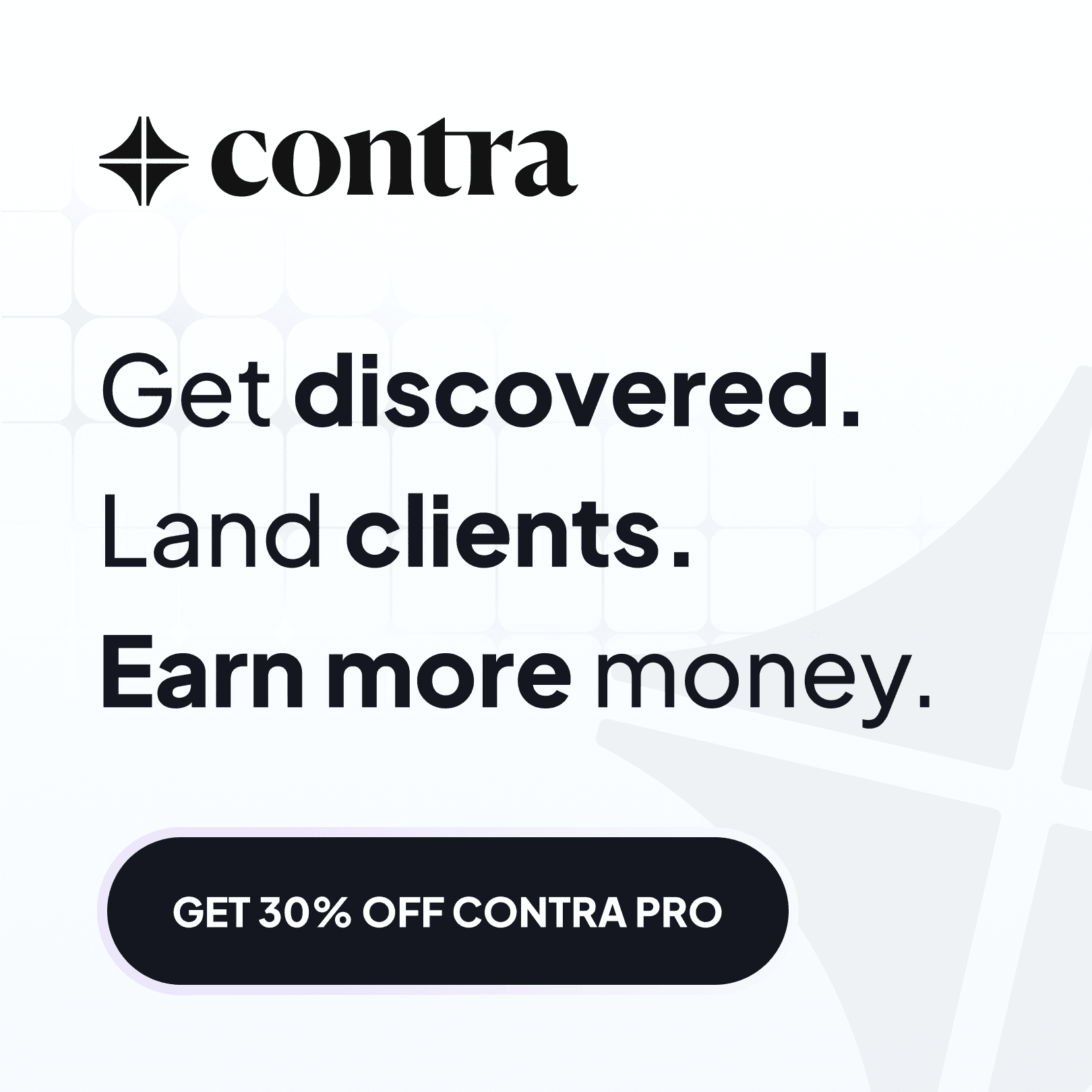Framer Pricing: How to Choose the Perfect Plan for Your Website (2025 Guide)
Last updated:
30 May 2025
30 May 2025
If you're thinking about creating a website with Framer, one of the first decisions you'll need to make is choosing the right plan. While it might seem daunting at first, this guide will help you understand your options and make the best choice for your needs.
You can also check out our Framer review to help you decide if this is the right tool for you.
The Free Plan: More Than You Might Expect
Let's start with the good news: Framer's free plan is surprisingly generous.
You can build and test as many projects as you like without spending a penny.
Here's what you get:
Up to 1,000 pages
10 CMS collections
Free SSL certificate
100MB monthly bandwidth
Up to 1,000 monthly visitors
Framer subdomain
"Made in Framer" badge
For personal projects, portfolios, or "coming soon" pages, the free plan often provides everything you need. If you happen to exceed your monthly visitor limit, Framer will send you an email notification, allowing you to decide whether it's time to upgrade.

Paid Plans: What Do You Get?
When considering an upgrade to a paid Framer plan, there are several key factors to think about:
Hosting Limits:
Number of pages
CMS collections
Version history
Form submissions
Maximum upload size
Bandwidth
Total storage
Special Features:
Different plans offer various features that might be essential for your website:
Draft pages (work on pages without publishing)
Staging environments (test changes before going live)
Site password protection
URL redirects
UTM tracking for forms
Additional CDN locations

Business and Enterprise Benefits
For larger projects, business and enterprise plans offer:
Enhanced support and training
Premium CDN
Custom proxy options
Higher limits across all features
SOCK 2 and ISO 27001 certifications (Enterprise only)
Custom billing options
SSO and access controls
Collaborator Access
If you're working with a team, consider how many editors you'll need. While your editor seat is included free as the site owner, additional editors are billed monthly.
Remember that editors will be charged according to the highest tier site plan in the workspace.
How to Choose the Right Framer Plan
To select the most suitable plan, ask yourself these questions:
What's my monthly visitor count?
How many pages will my site need?
Do I need specific features like password protection or staging?
Will I be working with a team?
What's my budget?
Making the Switch
Upgrading your plan is straightforward:
Go to site settings
Click the plans tab
Review available options
Click subscribe
Complete the payment process
If you upgrade mid-billing period, Framer will automatically credit you for any unused portion of your current subscription.
Pro Tip: Framer's interface will show you if you've built something that exceeds the limits of a particular plan, helping you avoid any surprises.
While specific prices and features may change over time, the fundamental considerations remain the same. Start with the free plan to test the waters, and upgrade only when you need additional features or reach your current plan's limits.
Remember to check Framer's pricing page or the pricing section within Framer itself for the most up-to-date information about plans and features.
Focus on your immediate needs and choose a plan that gives you room to grow without overcommitting your budget. You can always upgrade later as your website evolves and grows.
If you're thinking about creating a website with Framer, one of the first decisions you'll need to make is choosing the right plan. While it might seem daunting at first, this guide will help you understand your options and make the best choice for your needs.
You can also check out our Framer review to help you decide if this is the right tool for you.
The Free Plan: More Than You Might Expect
Let's start with the good news: Framer's free plan is surprisingly generous.
You can build and test as many projects as you like without spending a penny.
Here's what you get:
Up to 1,000 pages
10 CMS collections
Free SSL certificate
100MB monthly bandwidth
Up to 1,000 monthly visitors
Framer subdomain
"Made in Framer" badge
For personal projects, portfolios, or "coming soon" pages, the free plan often provides everything you need. If you happen to exceed your monthly visitor limit, Framer will send you an email notification, allowing you to decide whether it's time to upgrade.

Paid Plans: What Do You Get?
When considering an upgrade to a paid Framer plan, there are several key factors to think about:
Hosting Limits:
Number of pages
CMS collections
Version history
Form submissions
Maximum upload size
Bandwidth
Total storage
Special Features:
Different plans offer various features that might be essential for your website:
Draft pages (work on pages without publishing)
Staging environments (test changes before going live)
Site password protection
URL redirects
UTM tracking for forms
Additional CDN locations

Business and Enterprise Benefits
For larger projects, business and enterprise plans offer:
Enhanced support and training
Premium CDN
Custom proxy options
Higher limits across all features
SOCK 2 and ISO 27001 certifications (Enterprise only)
Custom billing options
SSO and access controls
Collaborator Access
If you're working with a team, consider how many editors you'll need. While your editor seat is included free as the site owner, additional editors are billed monthly.
Remember that editors will be charged according to the highest tier site plan in the workspace.
How to Choose the Right Framer Plan
To select the most suitable plan, ask yourself these questions:
What's my monthly visitor count?
How many pages will my site need?
Do I need specific features like password protection or staging?
Will I be working with a team?
What's my budget?
Making the Switch
Upgrading your plan is straightforward:
Go to site settings
Click the plans tab
Review available options
Click subscribe
Complete the payment process
If you upgrade mid-billing period, Framer will automatically credit you for any unused portion of your current subscription.
Pro Tip: Framer's interface will show you if you've built something that exceeds the limits of a particular plan, helping you avoid any surprises.
While specific prices and features may change over time, the fundamental considerations remain the same. Start with the free plan to test the waters, and upgrade only when you need additional features or reach your current plan's limits.
Remember to check Framer's pricing page or the pricing section within Framer itself for the most up-to-date information about plans and features.
Focus on your immediate needs and choose a plan that gives you room to grow without overcommitting your budget. You can always upgrade later as your website evolves and grows.
If you're thinking about creating a website with Framer, one of the first decisions you'll need to make is choosing the right plan. While it might seem daunting at first, this guide will help you understand your options and make the best choice for your needs.
You can also check out our Framer review to help you decide if this is the right tool for you.
The Free Plan: More Than You Might Expect
Let's start with the good news: Framer's free plan is surprisingly generous.
You can build and test as many projects as you like without spending a penny.
Here's what you get:
Up to 1,000 pages
10 CMS collections
Free SSL certificate
100MB monthly bandwidth
Up to 1,000 monthly visitors
Framer subdomain
"Made in Framer" badge
For personal projects, portfolios, or "coming soon" pages, the free plan often provides everything you need. If you happen to exceed your monthly visitor limit, Framer will send you an email notification, allowing you to decide whether it's time to upgrade.

Paid Plans: What Do You Get?
When considering an upgrade to a paid Framer plan, there are several key factors to think about:
Hosting Limits:
Number of pages
CMS collections
Version history
Form submissions
Maximum upload size
Bandwidth
Total storage
Special Features:
Different plans offer various features that might be essential for your website:
Draft pages (work on pages without publishing)
Staging environments (test changes before going live)
Site password protection
URL redirects
UTM tracking for forms
Additional CDN locations

Business and Enterprise Benefits
For larger projects, business and enterprise plans offer:
Enhanced support and training
Premium CDN
Custom proxy options
Higher limits across all features
SOCK 2 and ISO 27001 certifications (Enterprise only)
Custom billing options
SSO and access controls
Collaborator Access
If you're working with a team, consider how many editors you'll need. While your editor seat is included free as the site owner, additional editors are billed monthly.
Remember that editors will be charged according to the highest tier site plan in the workspace.
How to Choose the Right Framer Plan
To select the most suitable plan, ask yourself these questions:
What's my monthly visitor count?
How many pages will my site need?
Do I need specific features like password protection or staging?
Will I be working with a team?
What's my budget?
Making the Switch
Upgrading your plan is straightforward:
Go to site settings
Click the plans tab
Review available options
Click subscribe
Complete the payment process
If you upgrade mid-billing period, Framer will automatically credit you for any unused portion of your current subscription.
Pro Tip: Framer's interface will show you if you've built something that exceeds the limits of a particular plan, helping you avoid any surprises.
While specific prices and features may change over time, the fundamental considerations remain the same. Start with the free plan to test the waters, and upgrade only when you need additional features or reach your current plan's limits.
Remember to check Framer's pricing page or the pricing section within Framer itself for the most up-to-date information about plans and features.
Focus on your immediate needs and choose a plan that gives you room to grow without overcommitting your budget. You can always upgrade later as your website evolves and grows.
SHARE ON:
SHARE ON:
Featured Articles
Templates
Best Framer Templates for SaaS in 2026
Read article →
Templates
Best Framer Templates for SaaS in 2026
Read article →
Templates
Best Framer Templates for Designers in 2025
Read article →
Templates
Best Framer Templates for Designers in 2025
Read article →
Tutorials
How To Connect Shopify to Framer
Read article →
Tutorials
How To Connect Shopify to Framer
Read article →
Popular templates
Popular resources

Framify
A comprehensive Framer Component and Template Library with 1000+ pre-built elements.

Framify
A comprehensive Framer Component and Template Library with 1000+ pre-built elements.

Frameblox
The ultimate Framer UI kit and prebuilt website template library.

Frameblox
The ultimate Framer UI kit and prebuilt website template library.
FrameShare
A plugin to add social share buttons to Framer sites.
FrameShare
A plugin to add social share buttons to Framer sites.
Submit
Contribute to the community
Submit your work and get discovered. Share your Framer templates, plugins, resources or deals with thousands of designers.
Submit
Contribute to the community
Submit your work and get discovered. Share your Framer templates, plugins, resources or deals with thousands of designers.
Submit
Contribute to the community
Submit your work and get discovered. Share your Framer templates, plugins, resources or deals with thousands of designers.
Newsletter
Sign up to our newsletter to keep updated with the latest Framer templates, updates and resources.
Newsletter
Sign up to our newsletter to keep updated with the latest Framer templates, updates and resources.